Change a Security Profile
Here's how to change an existing security profile. If you have yet to add any security profiles to the Lynx system see Add a Security Profile.
Note: Adding, changing, and deleting security profiles are all something you do once you have initially set up the security system for your business. For help on this see Set Up System Security.
From the Lynx Main Menu . . .
1. Left-click on Company and a drop-down menu will appear.
2. Left-click on Company Setup.
3. Left-click on Security Setup.
4. This will display the Lynx Security Clearance window.
5. Open the drop-down list of User Names using the  button until you locate the "Security" profile.
button until you locate the "Security" profile.
6. Enter the "Password" and left-click the  button. This will display the Add, Change, Delete Security
Profiles window.
button. This will display the Add, Change, Delete Security
Profiles window.
From the Add, Change, Delete Security Profiles window . . .
7. Use the 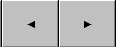 buttons to find the employee you want to change.
buttons to find the employee you want to change.
8. Make the change:
-
To change the profile, check
 or un-check
or un-check  the areas of the system (Customers, Bookkeeping,
etc.) you want to change for this employee.
the areas of the system (Customers, Bookkeeping,
etc.) you want to change for this employee.
- To change the password, move the cursor to the "Password:" field and key in the change.
9. Left-click the .gif) button. To make more changes, return to step 7 above.
button. To make more changes, return to step 7 above.
10. When you're all done making changes, left-click the close button  to return to the Lynx Main
Menu.
to return to the Lynx Main
Menu.