If You're Not Familiar with Windows
Learning about Microsoft Windows software is important for two reasons. First, knowing Windows will allow you to use your computer for things other than running Lynx (such as word processing, spreadsheets, or getting on the Internet). Second, because Lynx uses many of the same conventions and has the same keyboard behavior as Windows, learning about Windows first will make learning Lynx much easier.
Depending on what version you own, to learn Windows, we recommend that you . . .
Windows 98 and Under
1. Left-click the  button (typically located at the bottom left corner of
your screen) and then left-click
button (typically located at the bottom left corner of
your screen) and then left-click 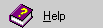
2. This will display the Windows Help screen. Left-click the  button and then read through all of the topics.
This may take awhile, but it's a good way to learn about
Windows.
button and then read through all of the topics.
This may take awhile, but it's a good way to learn about
Windows.
3. After you've read the Windows Help screens, practice using Windows until you become comfortable with its look and format, its point-and-click operation, and its windowing techniques.
4. You might also want to get a book such as "Windows for Dummies" (no insult intended, that's really it's title) from your local computer store or book dealer and read it.
5. Practice.
Windows XP
1. Left-click the 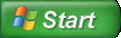 button
(typically located at the bottom left corner of your screen) and then left-click
button
(typically located at the bottom left corner of your screen) and then left-click 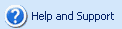
2. This will display the Windows Help and Support Center. Left-click on any of the topics shown to get more information on said topic.
3. After you've read the Windows Help Topics, practice using Windows until you become comfortable with its look and format, its point-and-click operation, and its windowing techniques.
4. You might also want to get a book such as "Windows for Dummies" (no insult intended, that's really it's title) from your local computer store or book dealer and read it.
5. Practice.
Windows Vista
1. Left-click the  button
(typically located at the bottom left corner of your screen) and then
left-click
button
(typically located at the bottom left corner of your screen) and then
left-click 
2. This will display the Windows Help and Support window. Left-click on any of the topics shown to get more information on said topic.
3. After you've read the Windows Help Topics, practice using Windows until you become comfortable with its look and format, its point-and-click operation, and its windowing techniques.
4. You might also want to get a book such as "Windows for Dummies" (no insult intended, that's really it's title) from your local computer store or book dealer and read it.
5. Practice.
Windows 7
1. Left-click the  button
(typically located at the bottom left corner of your screen) and then left-click
button
(typically located at the bottom left corner of your screen) and then left-click 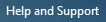
2. This will display the Windows Help and Support window. Instead of displaying clickable icons or topics like the previous versions of Windows, in Windows 7 you just search for what you need help with by entering a few words in the search box at the top of the window.
3. After you've read up on the topics you searched, practice using Windows until you become comfortable with its look and format, its point-and-click operation, and its windowing techniques.
4. You might also want to get a book such as "Windows for Dummies" (no insult intended, that's really it's title) from your local computer store or book dealer and read it.
5. Practice.
Windows 8/8.1
1. From the
Tile Screen open your Charms Bar by either pressing Windows Key + C, or hovering your cursor over the
right hand side of your screen. From here left-click the  button followed by left-clicking
button followed by left-clicking 
2. This will display the Windows Help and Support window. Like in Windows 7, instead of displaying clickable icons or topics like the previous versions of Windows, in Windows 7 you just search for what you need help with by entering a few words in the search box at the top of the window.
3. After you've read up on the topics you searched, practice using Windows until you become comfortable with its look and format, its point-and-click operation, and its windowing techniques.
4. You might also want to get a book such as "Windows for Dummies" (no insult intended, that's really it's title) from your local computer store or book dealer and read it.
5. Practice.
Windows 10
1. In Windows 10 the integrated Help and Support was removed and replaced with a website. Here you can search for any help topic you need just as you would using the Windows 7 or Windows 8 Help and Support Centers.
2. If you'd like to receive help from a "Virtual Agent" you can use
Windows' Get Help application. To get to the application you can left-click the  button typically found in the bottom-left of your screen. This
will pop an alphabetically sorted list of all your applications, scroll down until you find
button typically found in the bottom-left of your screen. This
will pop an alphabetically sorted list of all your applications, scroll down until you find  . You can also type "Get Help" into your Windows 10 search bar:
. You can also type "Get Help" into your Windows 10 search bar:
 to get to the application even faster. Left-clicking Get Help
will display the Virtual Agent window.
to get to the application even faster. Left-clicking Get Help
will display the Virtual Agent window.
3. After you've read up on the topics you searched, practice using Windows until you become comfortable with its look and format, its point-and-click operation, and its windowing techniques.
4. You might also want to get a book such as "Windows for Dummies" (no insult intended, that's really it's title) from your local computer store or book dealer and read it.
5. Practice.