Backup the System
It's VERY IMPORTANT that you back up your data on the system EVERY DAY. This way, if there is a problem you only have to go back to the previous day's backup copy. This minimizes the amount of work that has to be redone to get going again.
The recommended hardware backup media is a USB flash drive. A re-writeable CD will also work although Columbus Systems may not be able to help you if you need to restore your data because of operational idiosyncrasies with this type of system.
Lynx will automatically prompt you to do a backup anytime you exit the system if you have selected "Yes"
in the Auto Backup box in Company Preferences. 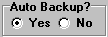
Regardless of the media you use, we HIGHLY RECOMMEND that you set up one for each day of the week. In other words, if you're using a USB flash drive, set up five separate drives, one labeled "Monday", one labeled "Tuesday", etc. Then, use the one corresponding to the day of the week each time you do a backup. In this way you will have five generations of data to recover from in case there's a problem.
Conversely, DO NOT use just one backup media and keep backing up over it every day because this gives you no room for error in case you need to recover your data.
Setting up the system to do backups
From the Lynx Main Menu . . .
1. Left-click on Company and a drop-down menu will appear.
2. on Backup.
3. You now have four different backup options:
-
 . . . "Backup" is used
to perform a regular backup. When backing up your data t's very important to make sure all other
employees are currently closed out of Lynx as any unsaved work they may be performing will not be
included in the backup.
. . . "Backup" is used
to perform a regular backup. When backing up your data t's very important to make sure all other
employees are currently closed out of Lynx as any unsaved work they may be performing will not be
included in the backup.
-
 . . . In certain circumstances you may want to be
absolutely sure no one else is using Lynx, whether you're double checking or maybe you're the last
person in the office and don't have time to go verify all other machines are not using Lynx you can
select the "Backup (Clean)" option. This will close Lynx for all of your employees and proceed to the
next step of the backup process.
. . . In certain circumstances you may want to be
absolutely sure no one else is using Lynx, whether you're double checking or maybe you're the last
person in the office and don't have time to go verify all other machines are not using Lynx you can
select the "Backup (Clean)" option. This will close Lynx for all of your employees and proceed to the
next step of the backup process.
-
 . . . "Truck Export" is used for backups that are to be
used with the Lynx on-truck system to assist drivers with their deliveries.
. . . "Truck Export" is used for backups that are to be
used with the Lynx on-truck system to assist drivers with their deliveries.
-
 . . . Similar to the "Backup (Clean)" option mentioned
above, "Truck Export(Clean)" will close out Lynx for all your employees, and then proceed with the truck
export.
. . . Similar to the "Backup (Clean)" option mentioned
above, "Truck Export(Clean)" will close out Lynx for all your employees, and then proceed with the truck
export.
4. Left-clicking  will display the Backup
window.
will display the Backup
window.
5. Check to make sure that the path name in the text box is correct. It should be pointing at the device (such as your USB drive) and the name for your backup file (which will be a zip file).

Contact Columbus Systems at 360-943-4165 for help on setting up the path name used for your back ups.

6. If the path name is correct and you want to backup now, left-click the
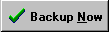 button. This is a good way to see if your
data is being correctly backed up.
button. This is a good way to see if your
data is being correctly backed up.

Theoptions should NOT be checked. They are designed for very special purposes and should never be checked without contacting Columbus Systems first.

Backing up your data
Whenever you want to exit from the Lynx system, left-click the close button  and this window will be displayed (if you have Auto Backup selected as
"Yes" in Company Preferences):
and this window will be displayed (if you have Auto Backup selected as
"Yes" in Company Preferences):
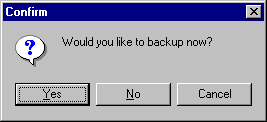
You now have three choices:
1. If you left-click the  button, the system will immediately backup
your data using the path name you specified in 5 above and exit the system.
button, the system will immediately backup
your data using the path name you specified in 5 above and exit the system.
Note: Be sure to load the appropriate backup media (like a USB flash drive) that corresponds to the day of the week prior to doing this.
2. If you left-click the  button, then no backup will occur and
you will immediately exit the system.
button, then no backup will occur and
you will immediately exit the system.
3. If you left-click the  button, no backup will occur and
you will not exit the system.
button, no backup will occur and
you will not exit the system.
Restoring your data:
If you need to restore your data from a backup file, see Restore from Backup or call Columbus Systems at 360-943-4165 for assistance.